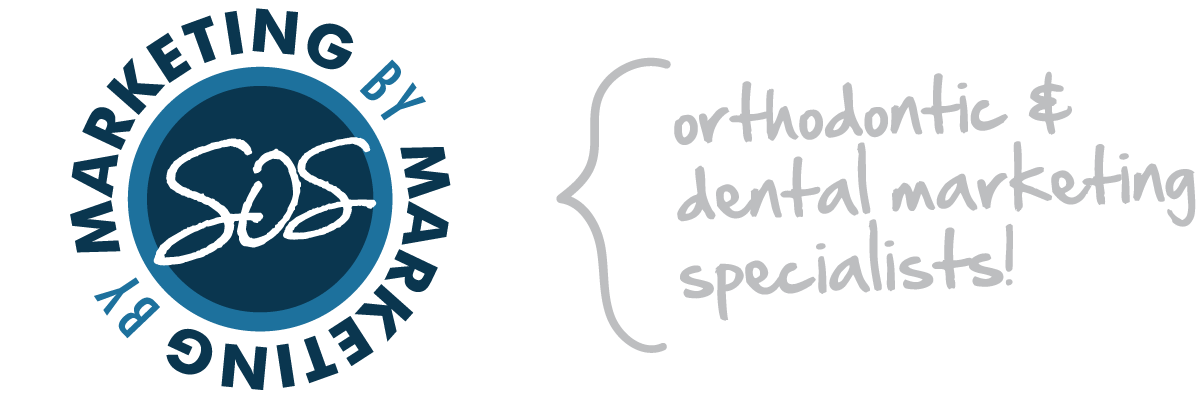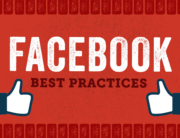Creating a poll on Facebook and/or Instagram is a great way to engage your audience. Below are instructions on how to post polls on Facebook and Instagram. Have fun, get creative and let us know if you have questions!
Facebook Post Instructions
STEP 1:
Go to your business page and find the “create a post” box. Click on the three dots in the bottom right hand corner.
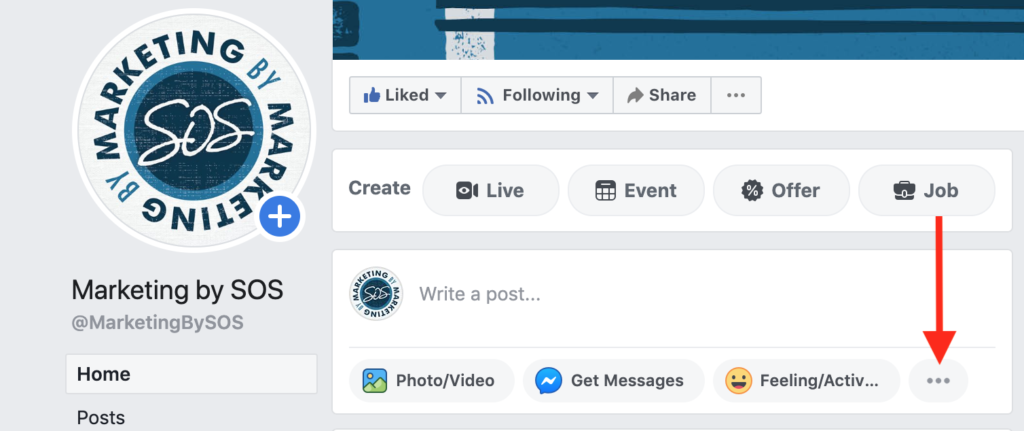
STEP 2:
Select “Poll” under posting options.
*If you don’t see that in your options, click on “Publishing Tools”.
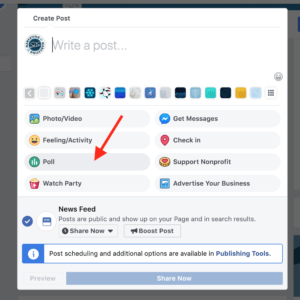
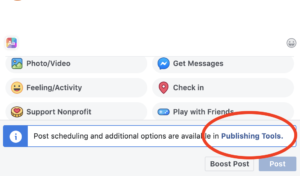
Click on the blue “Create” button and continue with Step 2.
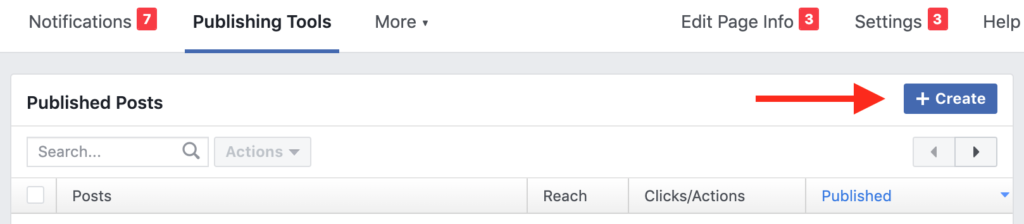
STEP 3:
Fill out the poll question and the two options. Feel free to get creative with your option responses, however you are limited to 25 characters. Add photos or gifs as desired. Make the post fun and eye catching! Remember to set the duration of your poll – one day, one week or a custom duration.
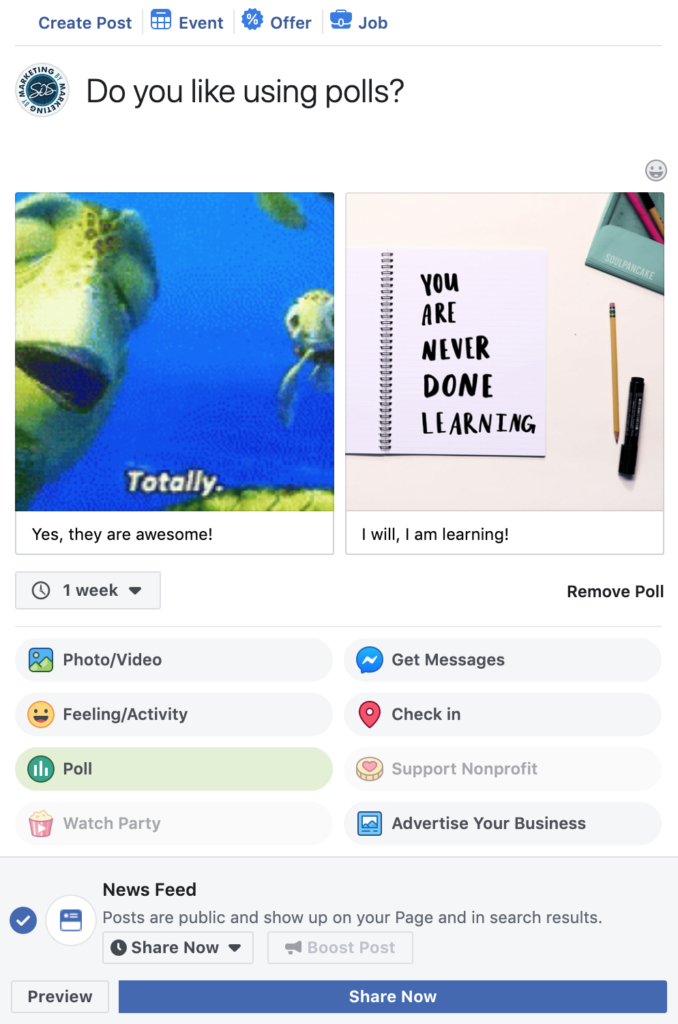
Instagram Story Instructions
STEP 1:
Go to your business page and click on the profile option in the bottom right hand corner. Click on the blue plus (+) sign by your profile photo.
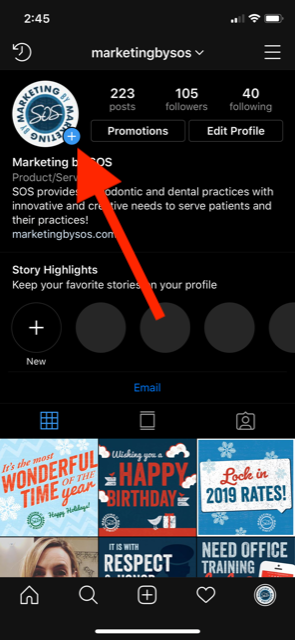
STEP 2:
Next, select a photo or take a photo with your camera. Then click the icon of the paper with the face on it. Select the “Poll” option
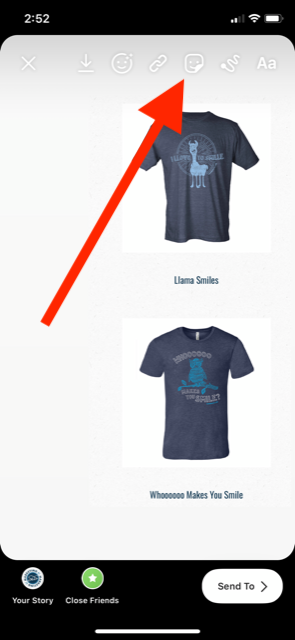
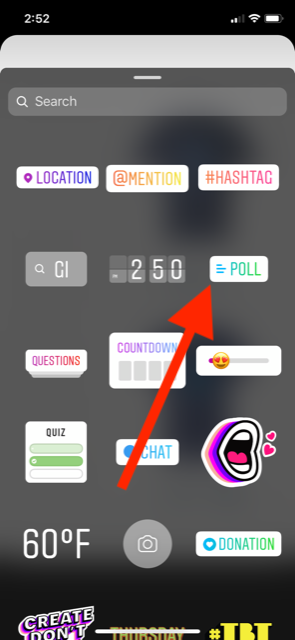
STEP 3:
Next, type in your poll question. You can customize the automated Yes/No responses by clicking in the boxes and typing in your options. Click “Done” when you are finished.
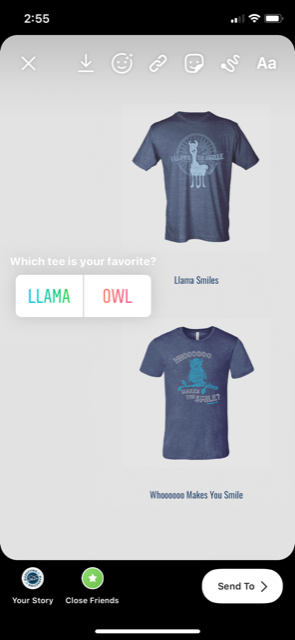
STEP 4:
Make any other changes or additions that you would like and click “Send To” to post the photo on your business page’s stories!
If you have any questions or run into any issues, feel free to let your account coordinator know.