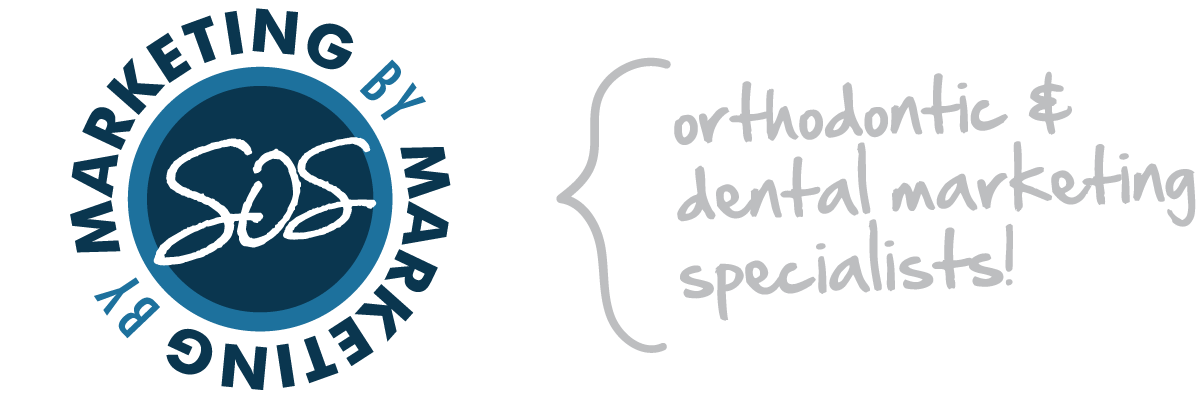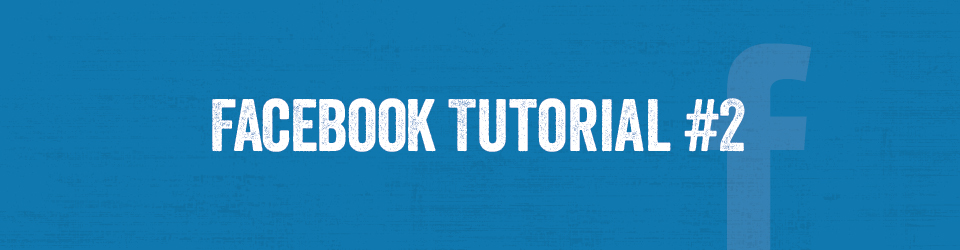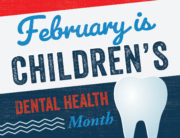Connecting your social media accounts makes life so much easier when it comes to posting! Facebook and Twitter are similar, but they do have their differences. It is important to know what times to post are best to reach your target market and on what platform.
This tutorial will go over how to connect your Twitter account to your Facebook business page. There are also ways to connect Facebook with your Pinterest and YouTube accounts. Want more info? Contact us at support@marketingbysos.com to ask about our social media packages!
How to Connect Your Facebook Business Page to Your Twitter Account
1. Login to Facebook and find your business page listed to the left of the screen.

2. Click on your page.
3. Click on Edit Page and choose Edit Settings.

4. On the left of the screen, choose the option for “Resources” and then click “Link your Page to Twitter” under Connect with People.

5. Find the page that you would like to connect and click the gray button that says “Link to Twitter”.

6. Facebook will take you to the Twitter app and ask you to log into your account and authorize the app. (*Note – make sure you are signed into your business Twitter account and not your personal one!)
7. Click on the blue button – “Authorize app”.

8. The page will go back to Facebook and say that the accounts are linked. Make sure you click the blue “Save Changes” button.

9. You are done! The gray box next to your page that said “Link to Twitter” should be gone and it should say liked to Twitter (as YOUR practice)!